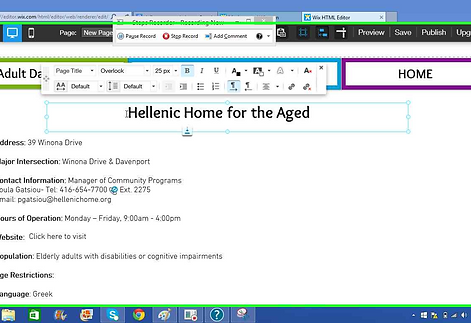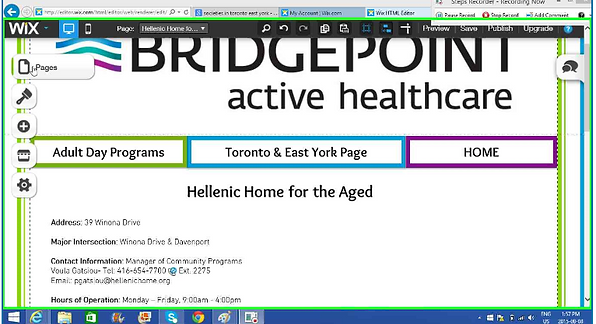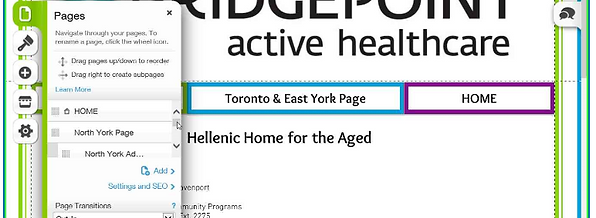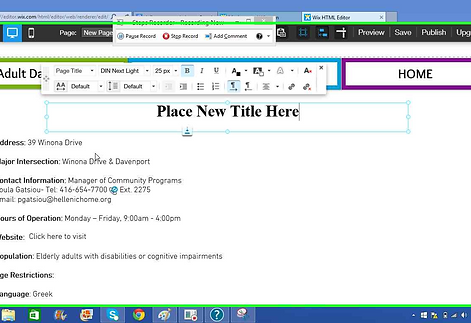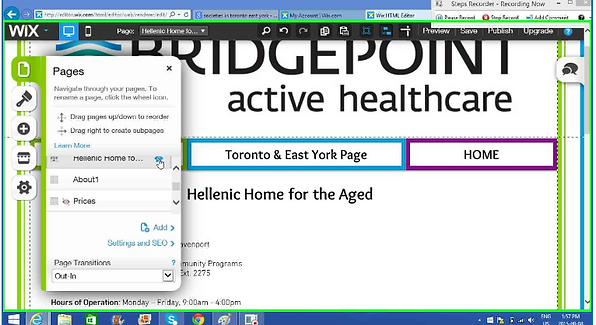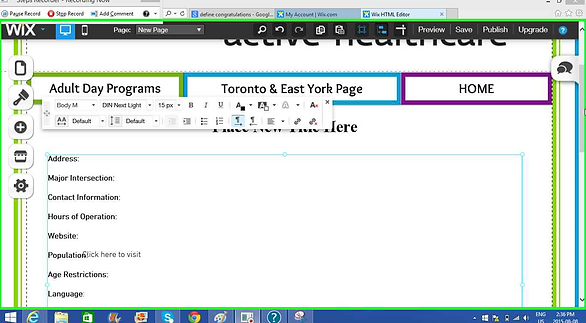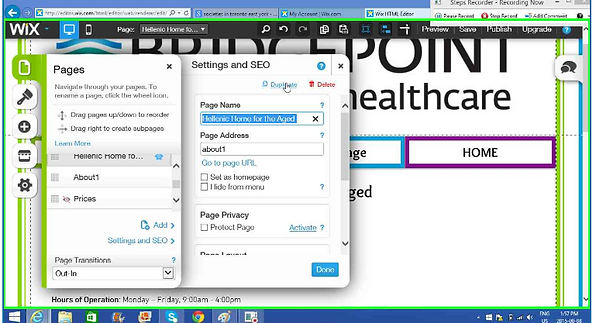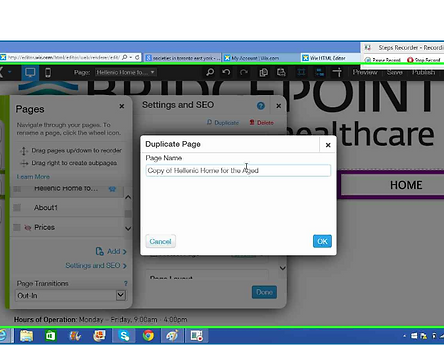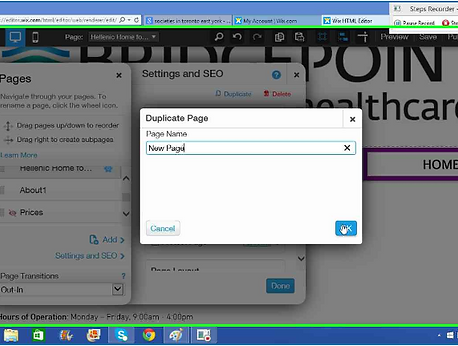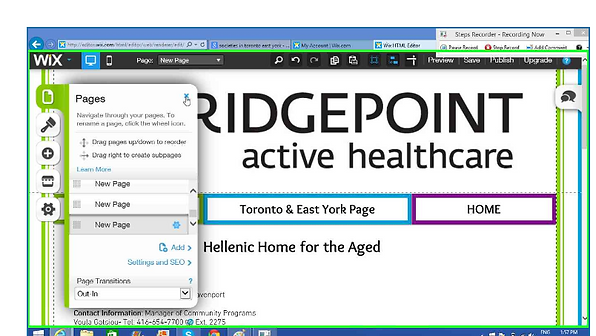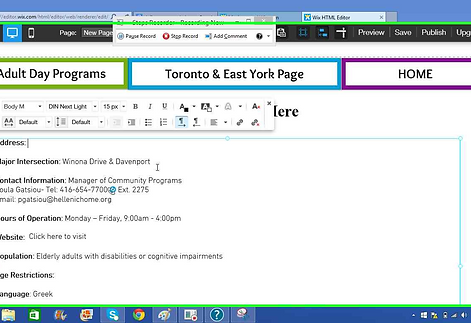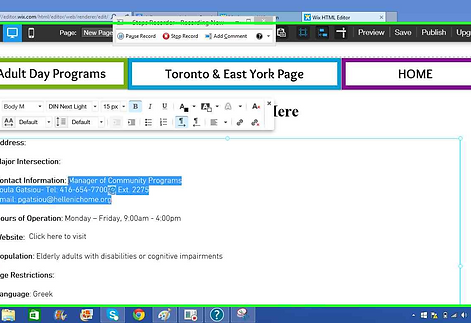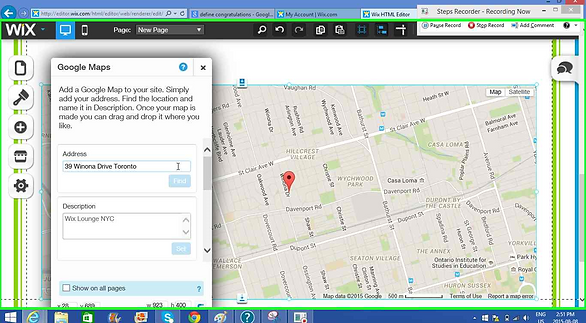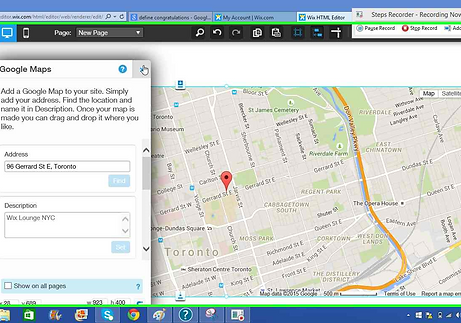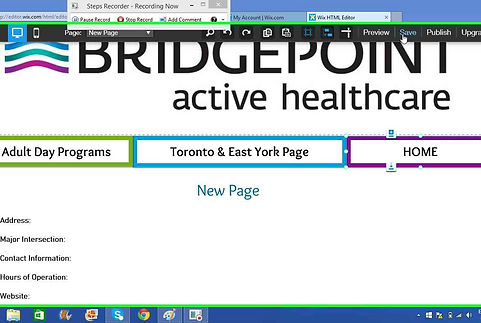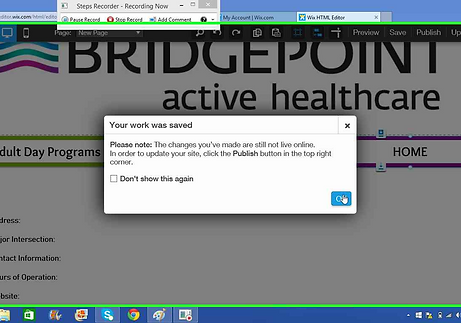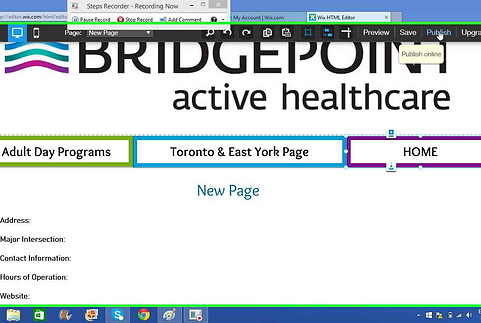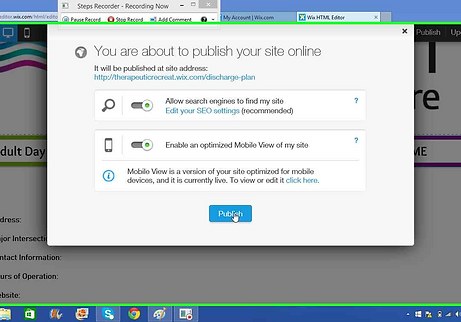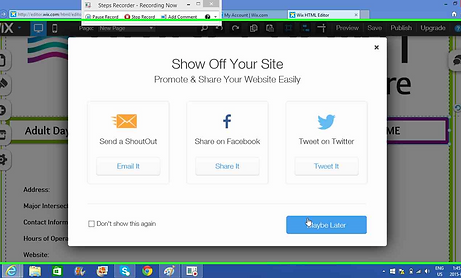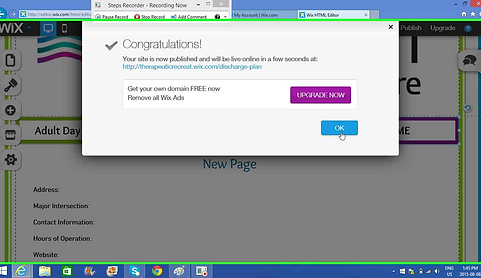HOW TO CREATE A PAGE INSTRUCTIONS:
1, Click the first icon on the right that says Pages
2. Scroll through the pages to find the one you wish to duplicate.
3. Once you have found the page, click it and then click the settings button.
4. Once you have clicked it, on the very top there is an option to Duplicate. Click it.
5. Name the new page. Preferably the name of the facility. In this case, we titled it New Page. Press Ok afterwards.
6. Voila! Congratulations, you have just created a new page! Now just click the "x" to exit the "pages" tab.
How to Edit the Page
1. Begin to delete to old information on the New Page. Double click the title to edit.
2.Double click the text box to edit. Only delete unwanted information.
3. Once you have deleted all of the information or have entered in the new information you are done.
4.The next step is to update the Google Map. Click the map once.
5. Type in the new location and then Click Find.
6. There you go! Your new page is ready to go. Now all you have to do is Save & Publish.